

First, go into your Control Panels folder in the System Folder and find
the control panel called TCP/IP. It should look like this:
![]()
Then you double click on it and you get a very nice control panel, which looks like this:
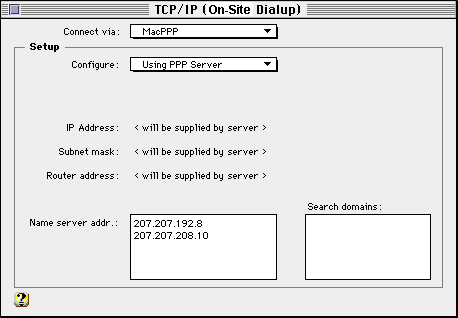
You should set it up just as it appears here.
The Connect Via: field should say MacPPP even if you are using FreePPP, because that's just the way the Control Panel understands it. If you are using some other package like MacSLIP or something, just follow your best judgement.
You should choose "Using PPP Server" for the Configure field, because that allows us to dynamically assign you an IP address. You should do it this way, even if you have a static IP address, because we will assign you the static IP when you log in using your username and password.
There, wasn't that simple? Now go and set up FreePPP!
Open Transport Setup - Mac Setup Page - MacTCP - FreePPP

On-Site Computer Service, Inc © 1998
732-774-7181
Last Updated 07/16/13