

FreePPP 1.0.5, much like its predecessor, MacPPP, is actually a control panel and extension team which loads with your system software at startup. Once you have the FreePPP file (which you can download ) unstuffed and debinhexed (you can use the StuffIt Expander to accomplish that), you just put the extension in the Extensions Folder in your System Folder, and the ConfigPPP control panel in the Control Panels Folder in your System Folder. They look like this:
Once you have them where you want them, you reboot so that they load into your system. Then open the ConfigPPP Control Panel by choosing it from your Apple Menu or double clicking on the icon. You should see a control panel that looks like this:
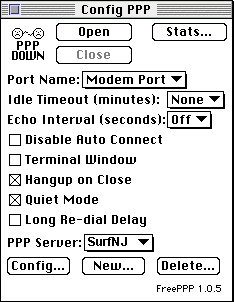 The frowny faces in the upper left hand
corner indicate whether FreePPP thinks the connection is up or down. This does not always
mean it is correct. If you are not getting service but FreePPP thinks the connection is
up, it is probably wrong. Hit the Close button and then the Open button and it will
probably come back up. You can open a new connection by hitting the Open button.
The frowny faces in the upper left hand
corner indicate whether FreePPP thinks the connection is up or down. This does not always
mean it is correct. If you are not getting service but FreePPP thinks the connection is
up, it is probably wrong. Hit the Close button and then the Open button and it will
probably come back up. You can open a new connection by hitting the Open button.
The Port Name field should be set to the port you have your modem connected to. Most of the time, this is the Modem Port. Internal modems use the Internal Modem setting. It will only be available if you have an internal modem.
The Echo Interval should be set to off. Anything else will mess up the connection.
The check boxes allow you to set some preferences for dialing. The Terminal Window box allows you to bring up a terminal window for connecting manually. You may want to try this at some point. It is also a good way to test your modem's connection to the computer. For now, leave it unchecked and leave Hangup On Close and Quiet Mode checked.
If the PPP Server field does not say On-Site / SurfNJ, hit the New... button. Once it does say On-Site / SurfNJ, hit the Config... button.
Once you have it configured you can hit the Open button to test it out. If it works, then happy surfing!
Open Transport Setup - Mac Setup Page - MacTCP

On-Site Computer Service, Inc © 1998
732-774-7181
Last Updated 07/16/13