

When you hit the More... button, this window should come up: 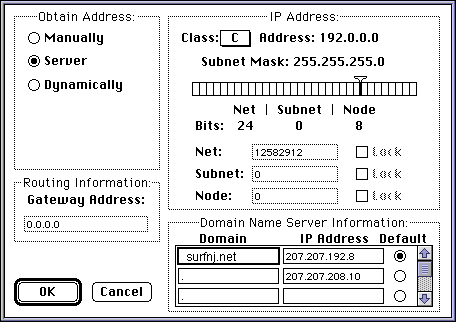
The box in the upper left hand corner called Obtain Address allows you to set the means by which MacTCP obtains an IP address. For use with On-Site - SurfNJ you want it set to Server. That means our server gives your computer an IP number each time it calls up. If you have a normal account (that is, without a static IP address that you pay extra for) it will be different every time.
Next to that, the IP Address box allows you to set the class and range of IP Addresses available to you. You want to set it to class C. When you do that, the Subnet Mask will change to 255.255.255.0, which is what you want it to say. Everything else in that box should be ok when you set it to class C.
Under that, you see the Domain Name Server Information box. It should be set up as it appears here. Exactly. Do not change a thing. The numbers in the second column are especially important. Those are your domain name server settings, and your service will not work unless they are correct.
To the left of that you should see the Routing Informaton box. This is where you can set your Gateway Address. A gateway is the router your computer will send requests bound for the Internet. You can leave this alone because your computer should pick up the default gateway automatically when it connects.
Now that you've set everything up, just follow three simple steps:
Now you have MacTCP set up! If you still need to set up FreePPP, go to the FreePPP Setup Page. Otherwise, you're done! Why not take a gander at the On-Site - SurfNJ Mac User's Page?
Mac Setup Page
- Previous Page - FreePPP Setup Page
On-Site Computer Service, Inc © 1998
732-774-7181
Last Updated 07/16/13