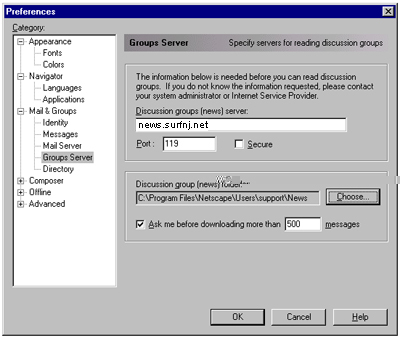Above, click Edit then Preferences.
A Preferences window will appear. Click on the plus (+) sign next to Mail&Groups to change it to a minus (-) sign. Then click on Mail Server to hilight it. For Mail Server Username enter your On-Site / SurfNJ username and for both Outgoing Mail Server and Incoming Mail Server enter mail.surfnj.net.
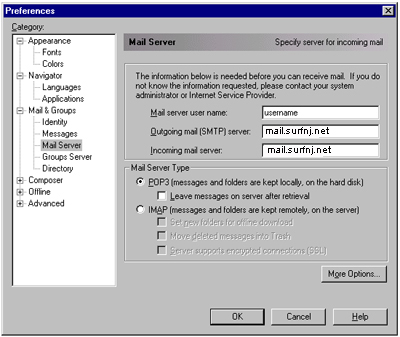
Next, you must enter your personal information. Click on the Identity above Mail Server and enter your name as you would like it to appear in the from field of you email messages in the Your name field and also enter (your On-Site / SurfNJ username)@surfnj.net in the Email Address field.
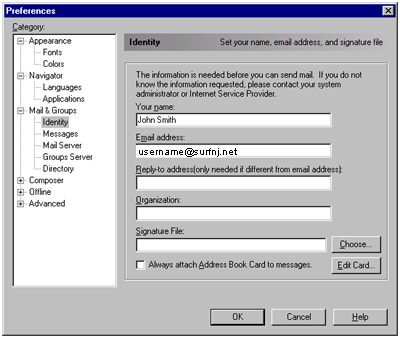
You are now ready to use Netscape Messanger to send and recieve email.

If you would like to set up your news reader click Groups Server under Mail Server and enter news.surfnj.net for Discussion Groups Server.