

Email Configurations for On-Site / SurfNJ Customers
These Insructions have been provided by On-Site / SurfNJ Technical
Support to describe a typical email configuration for On-Site / SurfNJ.

![]() Double-click the Microsoft Outlook icon to run Microsoft
Outlook. Click Tools then Services...
Double-click the Microsoft Outlook icon to run Microsoft
Outlook. Click Tools then Services...
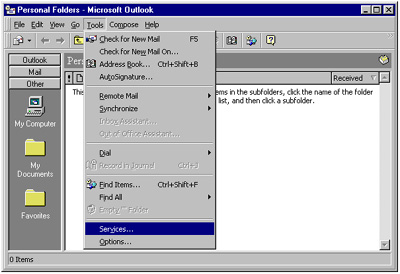
A Services window will appear with information services that are setup for your Microsoft
Outlook.
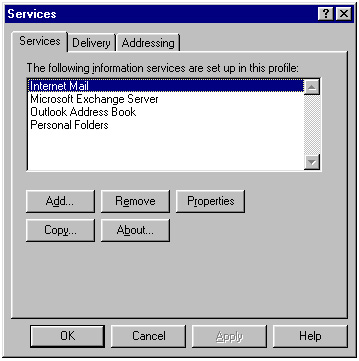
Microsoft Outlook uses Internet Mail or Internet Email for email so
look for it under The following information services are set up in this profile:.
If you do not have the following service setup click Add...
and a list of services will appear with Internet Mail or Internet Email as
one of the services.
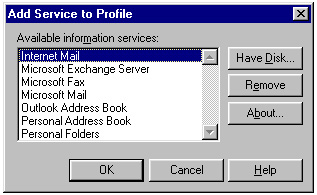
Click on Internet Mail or Internet Email to hilight it then click OK.
You will then return to the Services window and Internet Mail or Internet
Email will be installed as a service.
Click on Internet Mail or Internet Email to hilight it
then click Properties... to bring up your email configurations.
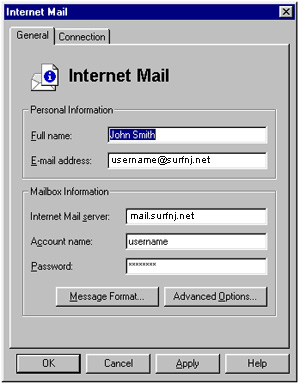
For Full Name enter your full name as you would like it to appear in the From
field of your email messages, for E-mail address enter (your On-Site / SurfNJ
username)@mail.surfnj.net , for Internet Mail server enter mail.surfnj.net,
for Account name enter your On-Site / SurfNJ username, and for Password
enter your On-Site / SurfNJ password. Next click the Connection tab.
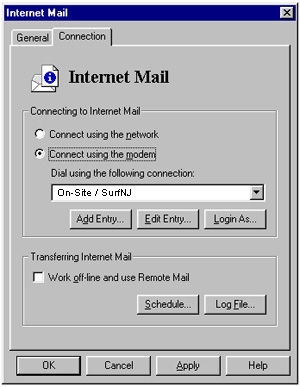
Connect using the modem should be dotted and On-Site / SurfNJ should be
chosen under Dial using the following connection.
Click OK for Internet Mail then OK again for Services....
You are now ready to use Microsoft Outlook to send and recieve email. To recieve
email click Tools then Check for New mail.
For more information on Microsoft Outlook help click here.
