

Linux Dialup Configuration For On-Site / SurfNJ Internet Customers
[There are many possible ways for Linux users to get connected to the net. This is one
of them. Here we use a program call XISP, which is a very nice and easy to use X program
that handles all the dialing and pppd for us. You must have X-11 working, an d access to
the internet through some other workstation. If you do not, then the best place to look is
/usr/doc/HOWTO/ISP-Hookup-HOWTO.gz (or something close to that, depending on your
distribution.)]
[The XISP screenshots are shamelessly taken from the XISP home page at http://users.hol.gr/~dbouras, the settings in them
are his, read the text for what YOUR settings should be.]

Download XISP, and the xforms library. You can get the XISP tarball here, or a RedHat i386
Binary RPM here.
Y ou can download the xforms library tarball for non-glibc distribs here, or for glibc users here, or you can get
a R edHat RPM Source here, and
RPM i386 Binary here.
The only current distribution that uses glibc (as of this writing) is RedHat 5.0 If
you are using RedHat 5.0, you need to download the glibc version of the xforms library.
To install xforms from an RPM, login as root, change to the directory where you
downloaded it to, and run "rpm -i [filename]"
To install xforms from a tarball, login as root, change to the directory where you
downloaded it to, then run "gzip -d [filename]" to uncompress it. Then run
"tar xvf [filename]" to unarchive it. Then move into the new 'xforms' directory,
and typ e "make install".
At this point, depending on your distrib, you may need to run "ldconfig"
To install XISP from an RPM, login as root, change to the directory where you
downloaded it to, and run "rpm -i [filename]"
To install XISP from a tarball, login as root, change to the directory where you
downloaded it to, then run "gzip -d [filename]" to uncompress it. Then run
"tar xvf [filename]" to unarchive it. Then move into the new 'xisp-2.4'
directory, and typ e "make". Assuming this runs smoothly, you can then type
"make install".
XISP is very easy to set up beyond this. As root, run "xisp"
and you will see this:
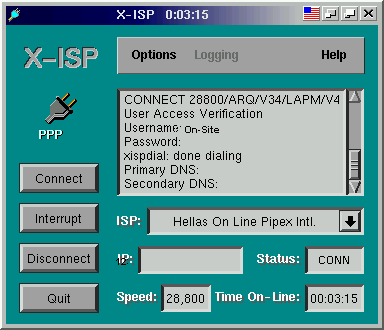
Select "Options" menu, then select "Account Information".
Add an ISP Name, and put in "On-Site / SurfNJ". Set the authentication to
"PAP", enter the phone number given to you. Enter you username and
password below that, then hit "ok".
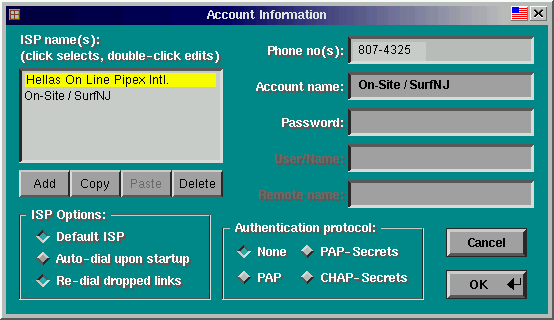
Then go back up to "Options", and select "Dialing and Login".
Tell it not to bring up the terminal after connection, and leave the autologin boxes
blank. Then hit "ok".
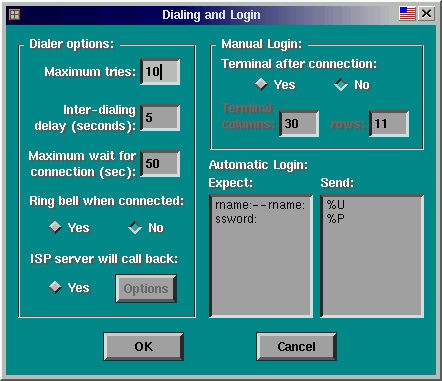
Then go back up to "Options", and select "Communications Options".
Set the device to /dev/modem (/dev/cua0 or /dev/cua1 depending on
your distrib). ATZ is usually good for the reset, you might want to put in AT&F
or ATZ for the Init. Set the baud rate up to 57600 or 115200. Flow
control should be Hardware (RTS/CTS). "SW Compression" can be
turned off. Then hit "ok".
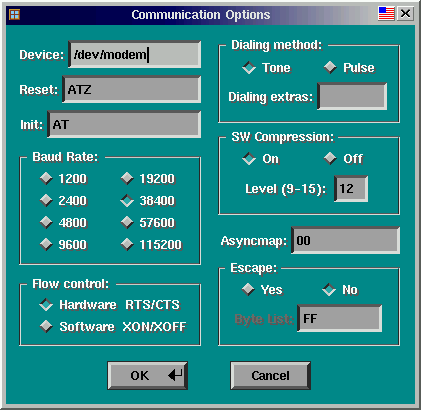
Then go back up to "Options", and select "TCP/IP Options".
Dynamic Local and Remote Addresses should be set to Yes. Add Default
Route should also be set to yes. A Netmask of 255.255.255.0 should be fine. MTU
a nd MRU of 1500 are also good. Support of ip-up/ip-down can be set to
"Yes" in most distributions, and the Primary DNS Server is 207.207.192.8,
and the Secondary DNS Server is 207.207.208.10. Then hit " Ok"
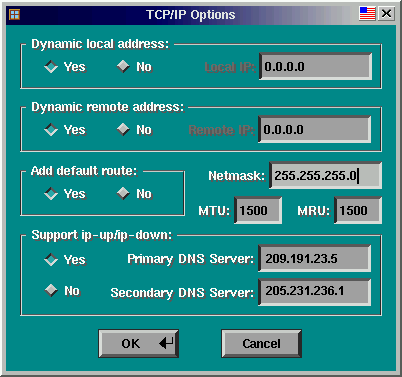

All that's left is to hit "Connect" and give it a try.

On-Site Computer Service, Inc © 1998
732-774-7181
Last Updated 07/16/13