

Email Configurations for On-Site / SurfNJ Customers
These Insructions have been provided by On-Site / SurfNJ Technical
Support to describe a typical email configuration for On-Site / SurfNJ.

![]() Run the Eudora Light email program.
Run the Eudora Light email program.
Above, click Tools... then Options....
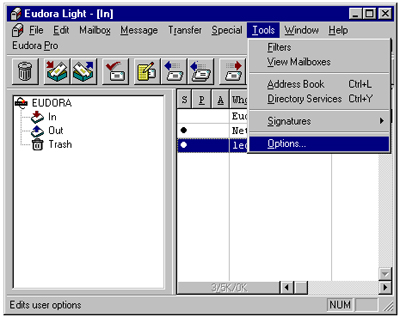
The Options... window will appear with a column of icons on the left side.
First, click the Getting Started icon to hilight it. For POP account
enter (your On-Site / SurfNJ username)@mail.surfnj.net, for Real name
enter your name as you would like it to appear in the from field of your messages, for Return
address enter again (your On-Site / SurfNJ username)@mail.surfnj.net,
and for Connection Method make sure that Winsock (Network, PPP, SLIP)
is selected.
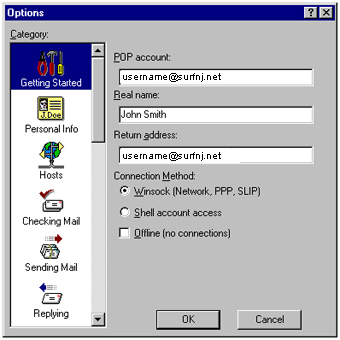
Now click the Personal Info icon. Some things may be repeated such as the POP
account and Real name. For Return Address enter (your
On-Site / SurfNJ username)@surfnj.net and for Dialup username enter
your On-Site / SurfNJ username.
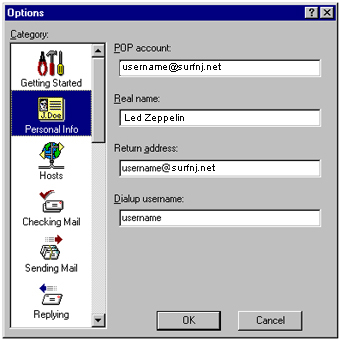
Lastly, click the Hosts icon to hilight it and the POP account
should be already entered. Simply enter mail.surfnj.net for SMTP.
You do not need to bother with the other icons, they are your own personal options.
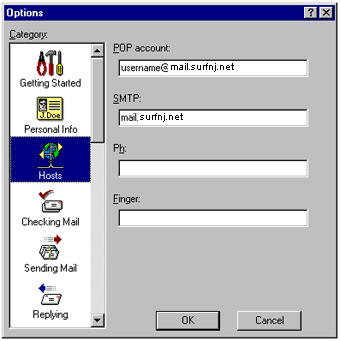
Click OK and you are ready to send and recieve email with Eudora Light.
